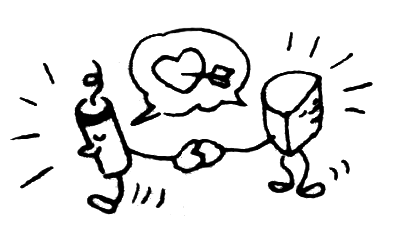Download Kreative Recode
for Mac OS X
for Mac OS X
Download Kreative Recode
for Windows
for Windows
Download JAR File
for all desktop platforms
for all desktop platforms
Kreative Recode
Kreative Recode is a utility for converting text files between different text encodings and performing various transformations on text files or any arbitrary piece of text.
Some common and not-so-common operations that Kreative Recode is capable of, along with detailed instructions, are:
- Convert text files from Windows-1252 encoding to UTF-8 (or from any encoding to another).
- Convert UTF-8 text mistakenly interpreted as ISO-Latin-1 (or any other encoding), e.g. from web pages, back into Unicode.
- Perform ROT-13 on a piece of text.
- Replace Unicode characters in an HTML file with HTML entities.
- Perform a character frequency analysis on a piece of text.
- Convert Deseret or Shavian text from the old CSUR encoding to the accepted Unicode encoding.
- Convert Tengwar or Cirth text from the 1998 proposed encoding to the updated 2001 proposed encoding.
- Convert X-SAMPA (or CXS) text to Unicode IPA characters (or vice-versa).
Version History
- Version 1.3a (Oct 27, 2013): Added mappings for D'ni.
- Version 1.3 (Feb 9, 2013): Added mappings for Sylabica 2007 and Sylabica 2013, and allows selecting a different font for text boxes.
- Version 1.2 (Dec 22, 2012): Initial release.
- Version 1.1: Development version.
- Version 1.0: Also known as TolkienRecode.
Using Kreative Recode to convert text files from Windows-1252 encoding to UTF-8 (or from any encoding to another).
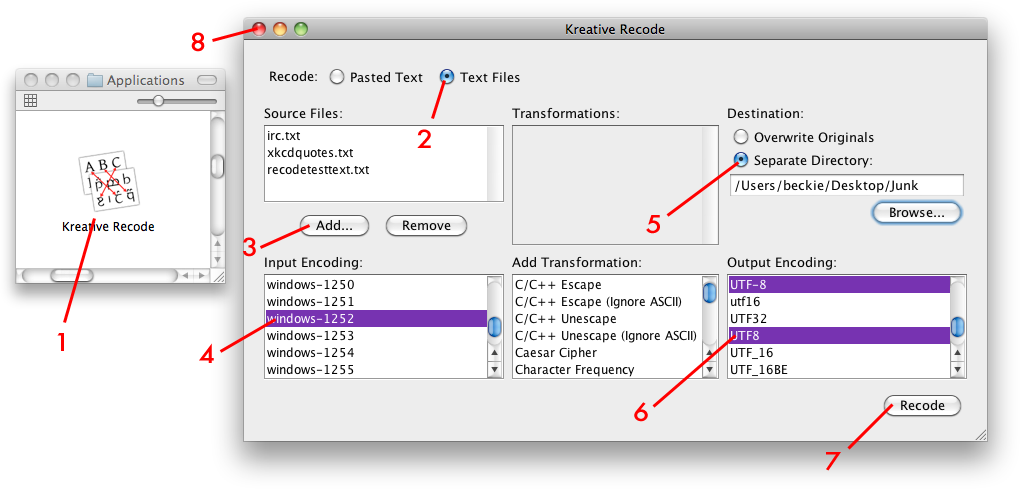
- Launch Kreative Recode.
- Select Text Files to convert text files.
- Under Source Files, click the Add button and select a text file to add. Repeat for the other files you wish to convert.
- Under Input Encoding, select Windows-1252 (or any other text encoding you wish to convert from). (Only one encoding can be selected at a time. However, an encoding may have multiple names, all of which will appear selected.)
- Under Destination, select Overwrite Originals to overwrite the original text files, or Separate Directory to save the reencoded text files in another location. If you opt for the latter, click Browse and select a location.
- Under Output Encoding, select UTF-8 (or any other text encoding you wish to convert to). (Only one encoding can be selected at a time. However, an encoding may have multiple names, all of which will appear selected.)
- Click Recode to convert the text files.
- Close the window to quit.
Using Kreative Recode to convert UTF-8 text mistakenly interpreted as ISO-Latin-1 (or any other encoding), e.g. from web pages, back into Unicode.
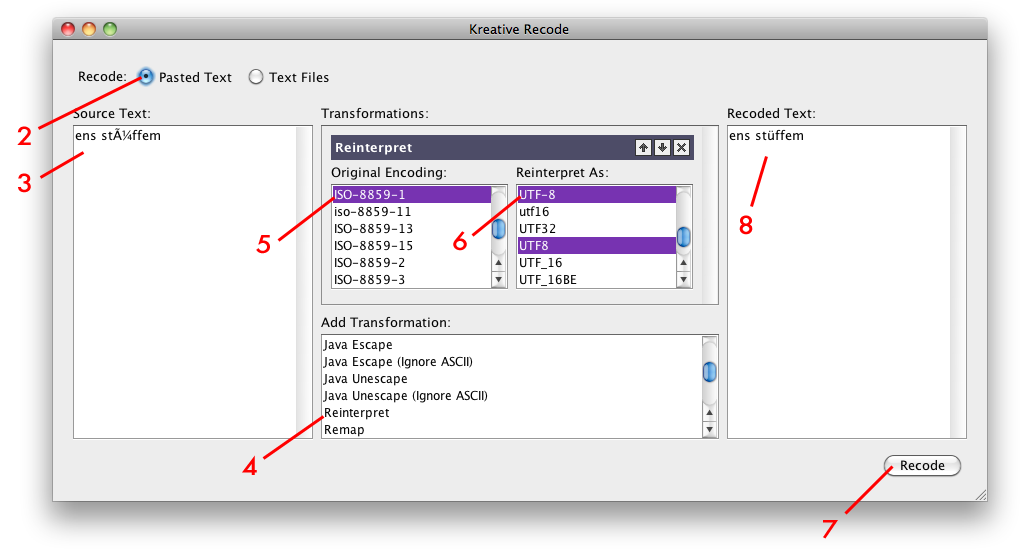
- Launch Kreative Recode.
- Select Pasted Text to convert arbitrary text.
- Under Source Text, paste the text to be converted into the text box.
- Under Add Transformation, select Reinterpret. (Once the mouse button is released, the selection will be cleared and the transformation will be added to the Transformations list.)
- Under Transformations > Reinterpret > Original Encoding, select ISO-8859-1 (or whichever text encoding the text was mistakenly interpreted as).
- Under Transformations > Reinterpret > Reinterpret As, select UTF-8 (or whichever text encoding the text should have been interpreted as).
- Click Recode to convert the text.
- Under Recoded Text, select and copy the reencoded text.
- Close the window to quit.
Using Kreative Recode to perform ROT-13 on a piece of text.
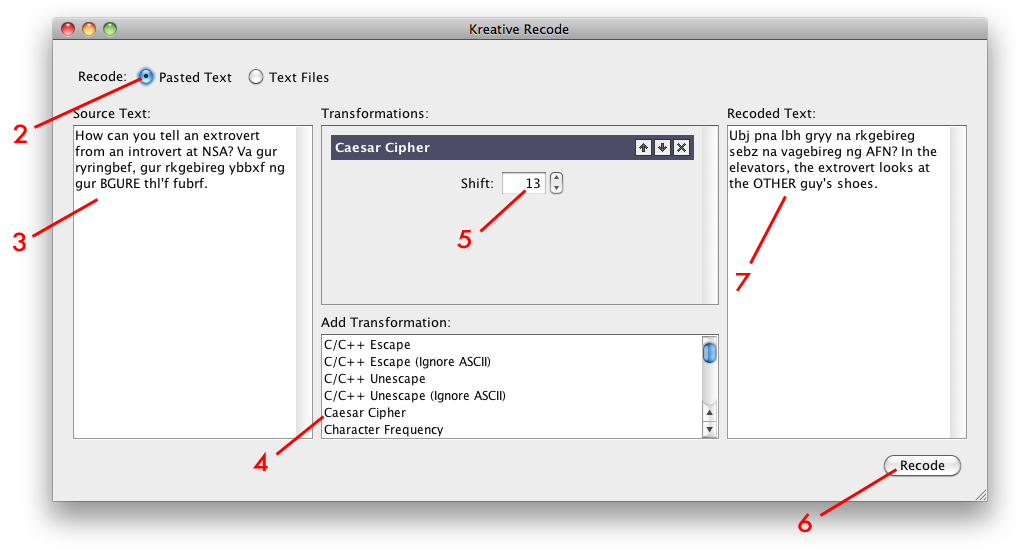
- Launch Kreative Recode.
- Select Pasted Text to convert arbitrary text.
- Under Source Text, paste the text to be converted into the text box.
- Under Add Transformation, select Caesar Cipher. (Once the mouse button is released, the selection will be cleared and the transformation will be added to the Transformations list.)
- Under Transformations > Caesar Cipher, enter 13 for the Shift value.
- Click Recode to convert the text.
- Under Recoded Text, select and copy the converted text.
- Close the window to quit.
Using Kreative Recode to replace Unicode characters in an HTML file with HTML entities.
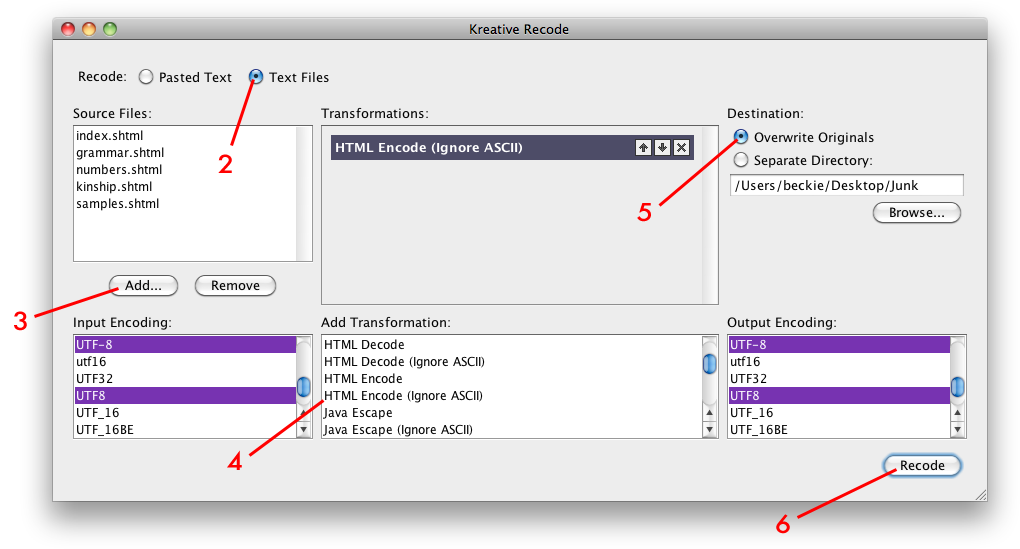
- Launch Kreative Recode.
- Select Text Files to convert text files.
- Under Source Files, click the Add button and select an HTML file to add. Repeat for the other files you wish to convert.
- Under Add Transformation, select HTML Encode (Ignore ASCII). (Ignore ASCII) is an important distinction: it will preserve the HTML markup.
- Under Destination, select Overwrite Originals to overwrite the original HTML files, or Separate Directory to save the converted HTML files in another location. If you opt for the latter, click Browse and select a location.
- Click Recode to convert the HTML files.
- Close the window to quit.
Using Kreative Recode to perform a character frequency analysis on a piece of text.
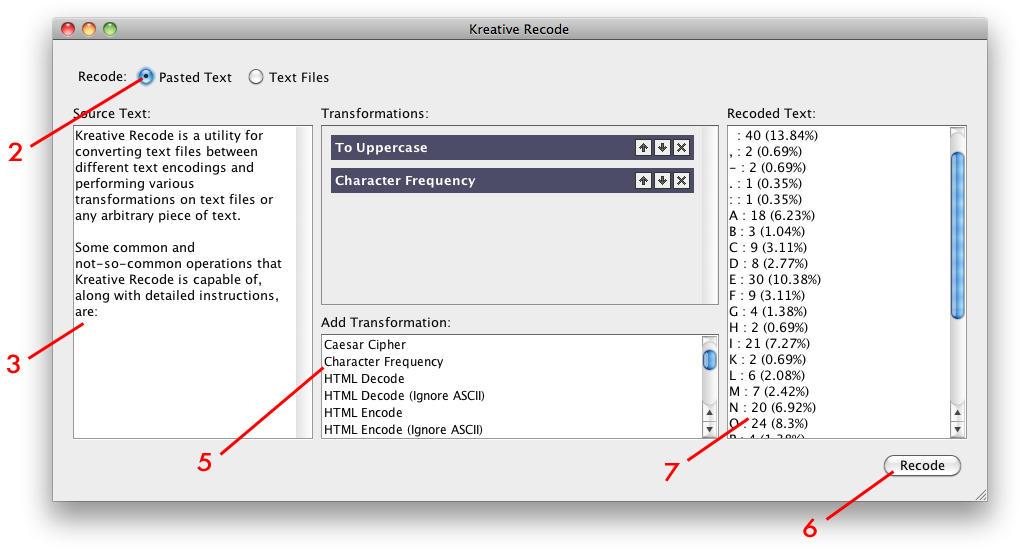
- Launch Kreative Recode.
- Select Pasted Text to process arbitrary text.
- Under Source Text, paste the text to be analyzed into the text box.
- Under Add Transformation, select To Uppercase or To Uppercase (with UCSUR). This will make uppercase and lowercase letters count equally rather than separately. (The former transformation ignores Private Use Area characters. The latter transformation converts PUA characters to uppercase according to the scripts registered in the UCSUR.)
- Under Add Transformation, select Character Frequency.
- Click Recode to analyze the text.
- Under Recoded Text, select and copy the results of the analysis.
- Close the window to quit.
Using Kreative Recode to convert Deseret or Shavian text from the old CSUR encoding to the accepted Unicode encoding.
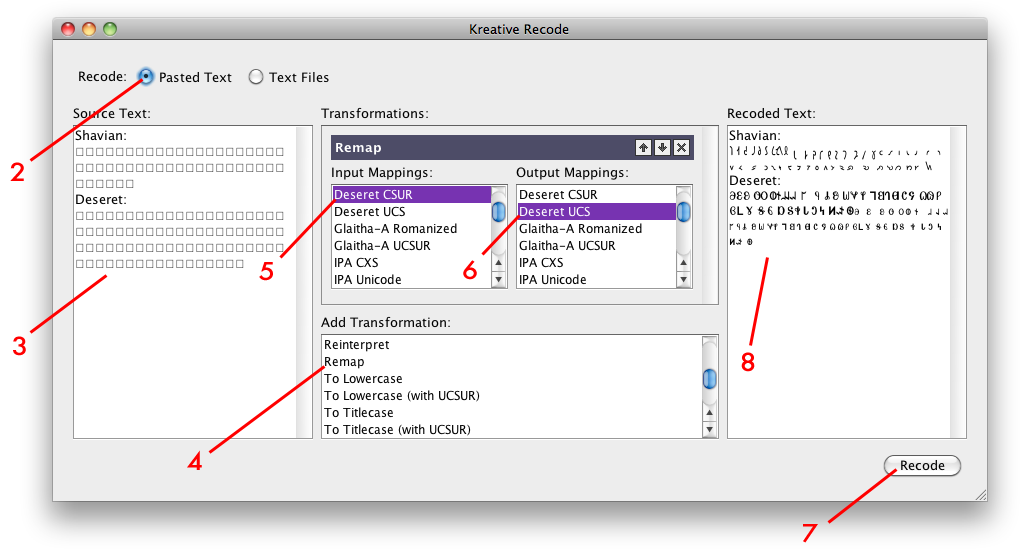
- Launch Kreative Recode.
- Select Pasted Text to convert arbitrary text. Or, select Text Files to convert text files.
- Under Source Text, paste the text to be converted into the text box. Or, under Source Files, click the Add button and select a text file to add, then repeat for the other files you wish to convert.
- Under Add Transformation, select Remap. (Once the mouse button is released, the selection will be cleared and the transformation will be added to the Transformations list.)
- Under Transformations > Remap > Input Mappings, select Deseret CSUR and/or Shavian CSUR. (Hold down the Ctrl key [Command key on Mac OS X] to select multiple mappings.)
- Under Transformations > Remap > Output Mappings, select Deseret UCS and/or Shavian UCS. (Hold down the Ctrl key [Command key on Mac OS X] to select multiple mappings.)
- Click Recode to convert the text or text files.
- If you selected Pasted Text in step 2, under Recoded Text, select and copy the reencoded text.
- Close the window to quit.
Using Kreative Recode to convert Tengwar or Cirth text from the 1998 proposed encoding to the updated 2001 proposed encoding.
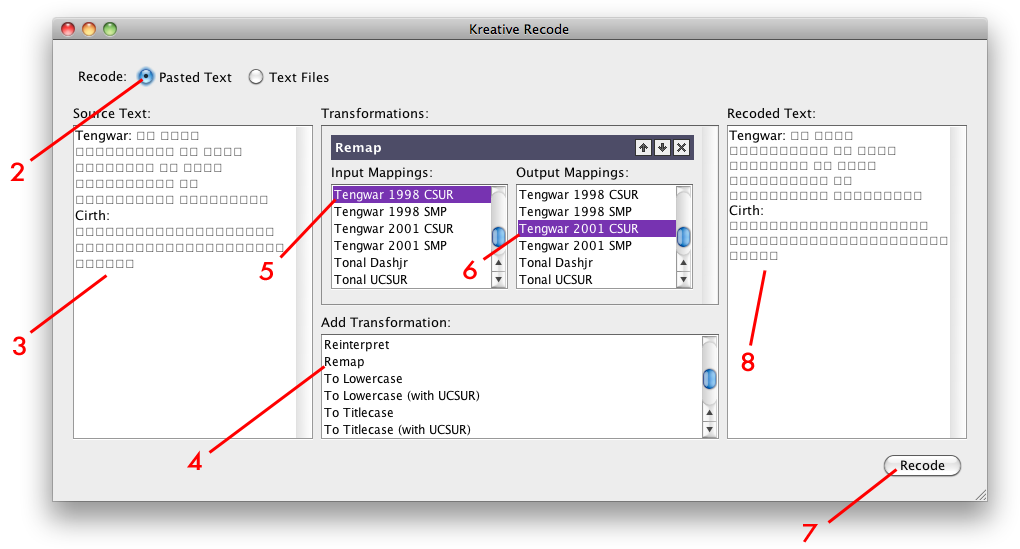
- Launch Kreative Recode.
- Select Pasted Text to convert arbitrary text. Or, select Text Files to convert text files.
- Under Source Text, paste the text to be converted into the text box. Or, under Source Files, click the Add button and select a text file to add, then repeat for the other files you wish to convert.
- Under Add Transformation, select Remap. (Once the mouse button is released, the selection will be cleared and the transformation will be added to the Transformations list.)
- Under Transformations > Remap > Input Mappings, select Tengwar 1998 CSUR and/or Cirth 1998 CSUR. (Hold down the Ctrl key [Command key on Mac OS X] to select multiple mappings.)
- Under Transformations > Remap > Output Mappings, select Tengwar 2001 CSUR and/or Cirth 2001 CSUR. (Hold down the Ctrl key [Command key on Mac OS X] to select multiple mappings.)
- Click Recode to convert the text or text files.
- If you selected Pasted Text in step 2, under Recoded Text, select and copy the reencoded text.
- Close the window to quit.
Using Kreative Recode to convert X-SAMPA (or CXS) text to Unicode IPA characters (or vice-versa).
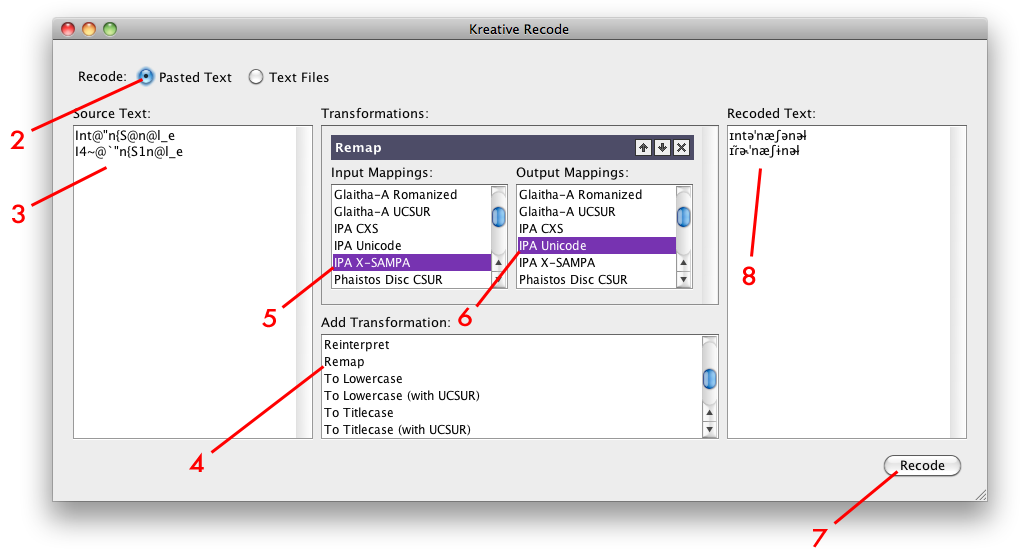
- Launch Kreative Recode.
- Select Pasted Text to convert arbitrary text.
- Under Source Text, paste the text to be converted into the text box.
- Under Add Transformation, select Remap. (Once the mouse button is released, the selection will be cleared and the transformation will be added to the Transformations list.)
- Under Transformations > Remap > Input Mappings, select IPA X-SAMPA or IPA CXS (or IPA Unicode to go the other way).
- Under Transformations > Remap > Output Mappings, select IPA Unicode (or IPA X-SAMPA or IPA CXS to go the other way).
- Click Recode to convert the text.
- Under Recoded Text, select and copy the converted text.
- Close the window to quit.